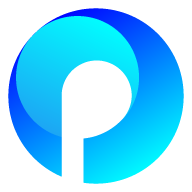Sponsored

Welcome to Pinlap
Share your memories, connect with others, make new friends
PinLap.com is a modern social networking site where you can share posts, photos, and videos, connect with friends, and discover trending content. Join now for free!